This Version These instructions were written for the LG devices running Android version 7 or 8. If you are have a different android version, the settings below will be the same, despite possible menu changes.
Verify/Update vs New We offer two sets of instructions, 'Verify/Update' for fixing, updating or repairing an existing account and 'New' for a fresh first-time setup. You can find links for both versions of instructions on the previous page (Main Menu).
Here are the account settings we will be using (Secure SSL):
-
SECURE MAIL (SSL)
-
Incoming Mail Server: falcon2.world-net.net
Outgoing Mail Server: falcon2.world-net.net
Username/Login: <your email address>
Incoming Port: SSL ON; Port 993 (IMAP)
Outgoing SMTP Port: 465
These instructions are for an 'new' account setup, meaning you are setting it up for the first time, or doing a fresh re-install. If you need to just edit/repair/update an existing account configuration, please use our 'Verify/Update' instructions instead.
1. Launch the 'Settings' app on your device.
2. Tap on 'Accounts'
3. Tap on 'Add Account'
4. Select 'Personal (IMAP)'
5. Enter your full email address and password
6. If offered - Tap Manual Setup
7. Incoming Server Settings:
- Email address: <your email address>
- Username: <your email address>
- Password: <your password>
- IMAP Server: falcon2.world-net.net
- Security type: SSL
- Port: 993
8. Outgoing (SMTP) server settings:
- SMTP Server: falcon2.world-net.net
- Security type: SSL
- Port: 993
- Authentication Requires before Sending Emails: ON
- Username: <your email address>
- Password: <your password>
Tap Next (or Sign In), you may be presented with Sync schedule options. Tap Next.
Enter a name for this mail account (Usually email address)
Tap Done to complete the setup
9. COMPLETE! At this point, provided you have entered in the correct information & password - you should have a working mail client.
Having trouble?
Here is a list of very common mistakes that are easy to make, that we see from time to time in our support department:
1. Password / Login Error
- It's possible your password isn't actually what you THINK it is. To verify, open a new browser window, and log into Webmail (Click Here).
- Did you make an error and put your real name where it says 'Login' or 'Email Address' instead of your actual email address?
- There could be a hidden 'space' (blank) following one of your entries. Very tricky mistake that can drive you crazy. Click each blank that you typed settings into (incoming mail server, outgoing mail server, email address, etc.) and check each one for a trailing space at the end. It can be hard to see, so look at where the cursor is flashing and do 'backspaces' as necessary to double-check.
- Did you remember to turn on SSL for BOTH incoming and outgoing mail server settings? (If you did, your incoming port would be '993' or '995 and not '143' or '110'.)
2. Sending Issues
- Did change your incoming port number, and not notice that the outgoing port flipped back to 25 by default? Sometimes this happens... and it (outgoing smtp port) should be set to 465.
- Outlook Users: Did you remember to check the box "my server requires authentication" and "use same settings"? If not, that will cause sending issues and possibly a 'relayed denied' error.